GPF Docs
Hello World Tutorial: part 4 - Manual Testing
Hello World Tutorial: part 4 - Manual Testing
Now that we have HelloWorld coded up, let's test it against the Simulated Backend as well as the Cloud Backaned.
Manual Testing with Simulated Backend
Goto GPF -> Settings and set the backend to Simulated. While you are on the settings page, take note of the (sim cloud) Account settings:
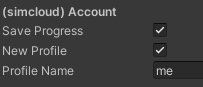
A Profile holds the state of all of the SOs. When you enable New Profile, each SO will start off as new. If you enable saving progress, the progress of the SOs are saved to the profile. You can load profiles based on the name.
Take some time to test manually in Simulated mode. Play with the settings to get a feel for how profiles work.
Manual Testing with Cloud Backend
1.Goto GPF -> Settings and set backend Cloud.
2.Reset the database state from the Unity Menu GPF-> Clear Remote DB play again.
3.Observe the same behavior.
4.Clear the DB again.
5.Create a desktop build and run two instances simultaneously (desktop and editor).
6.Notice that they stay synchronized as HelloSO changes.
Data Explorer
Whether you are testing against the cloud backend or a simulated one, if you see a bug, you shouldturn Data Explorer (GPF -> Data Explorer) to determine if bugs are in the server object layer, or in the way the view was hooked up.
Congratulations! Now you know the basics of GPF!
© 2023 Launch It Labs INC